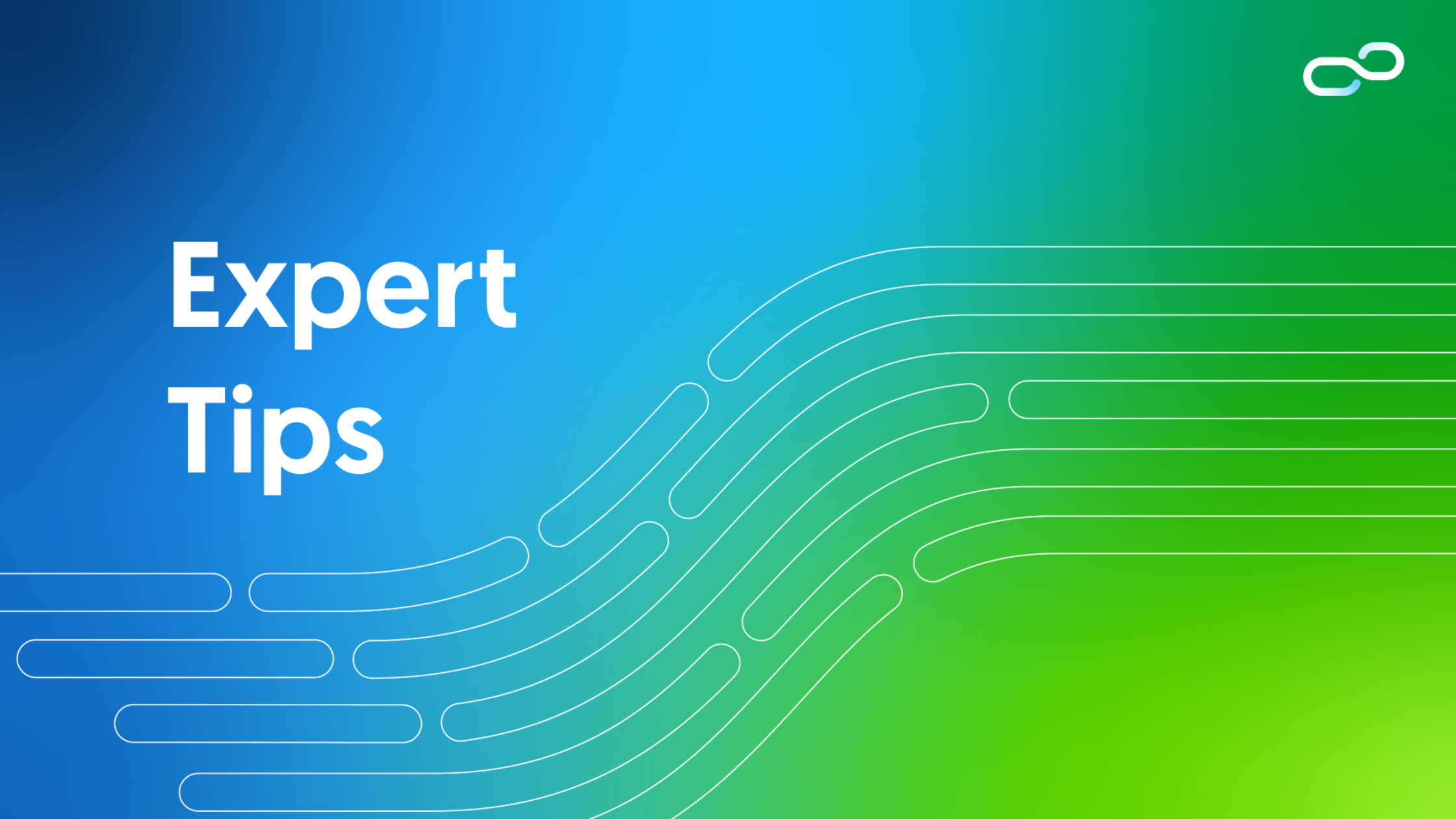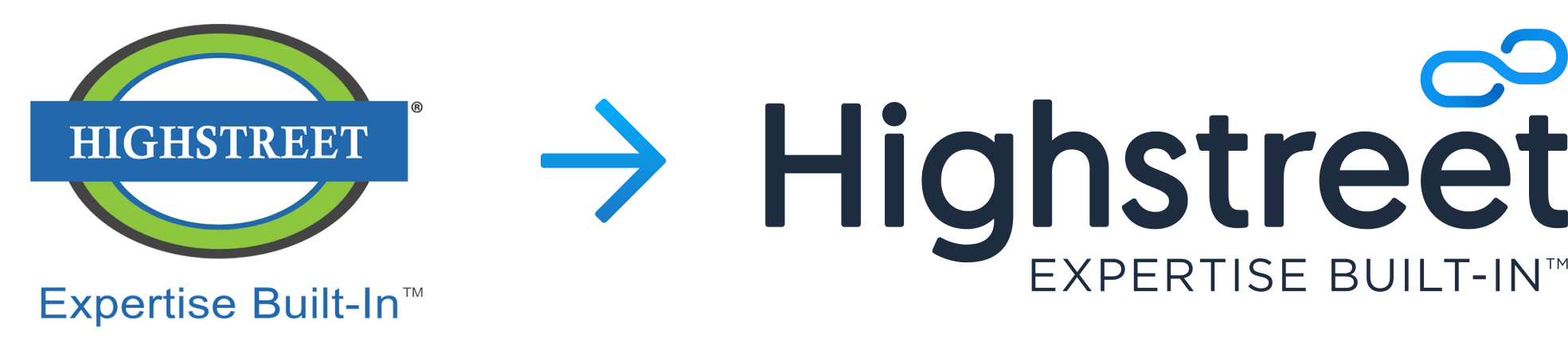If you are working with Office 365, you already know that it’s a complex and powerful set of business tools. It’s hard enough to work out whether you are supposed to be using OneNote, Delve, Yammer, Teams, Groups, SharePoint or Planner, let alone keep up to date with tricky features and sneaky shortcuts that make things run faster and more smoothly.
Here are 5 tips to help you better take advantage of the powerful tools in Office 365.
- In Teams, use the reply at the below left of a conversation instead of starting a new conversation using the big box at the bottom of the screen. If you start too many conversations, it gets confusing because they will be reordered by most recent. Continue replying to keep all your thoughts on a subject grouped together.
- For fast & easy meeting notes, launch OneNote directly from your Outlook calendar, insert meeting details onto the page including attendees and any attachments and then distribute minutes from a shared location.
- Tired of squinting at a tiny email reply panel? To set your Outlook email reply to default to a new window: File-> Options-> Mail-> section: Replies and forwards-> Option: Open replies and forwards in a new window. You can do the same to close the original message window when replying or forwarding.
- Set up a joint project-management Planner for your work group. Planner is like a joint to-do list for a work group, where teams can assign and collaborate on tasks, set due dates, update statuses, share files and use a dashboard of charts to stay in the loop. Planner can be seen in the Office 365 app launcher.
- Ready to try out collaboration in Groups? Enable Yammer integration with Office 365 Groups. Make sure you only have one Yammer network that is associated with one Office 365 tenant, and enforce Office 365 identity for Yammer users. Invite your colleagues to join you and start working collaboratively and sharing lessons-learned, successes, and yes, even failures.