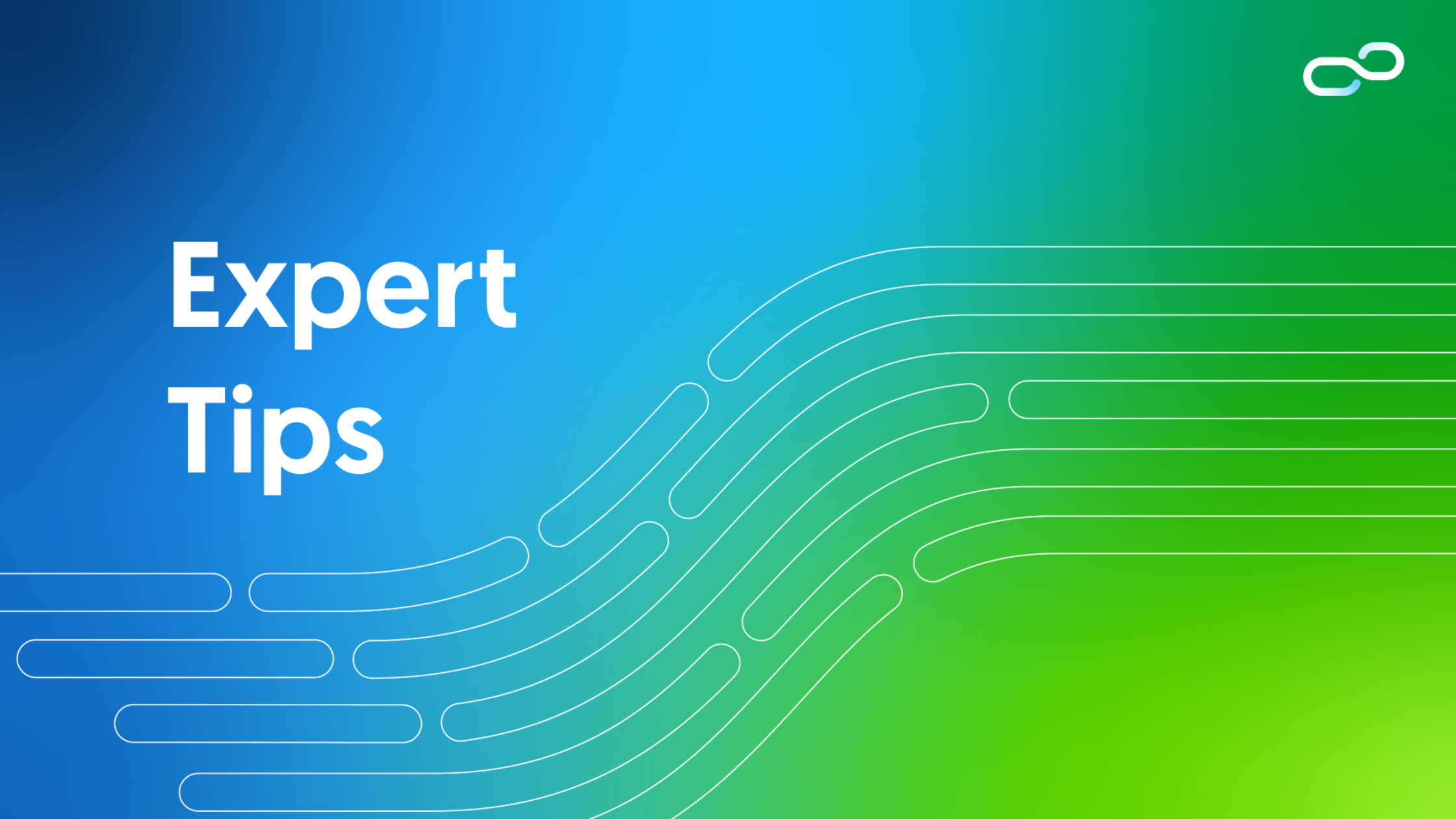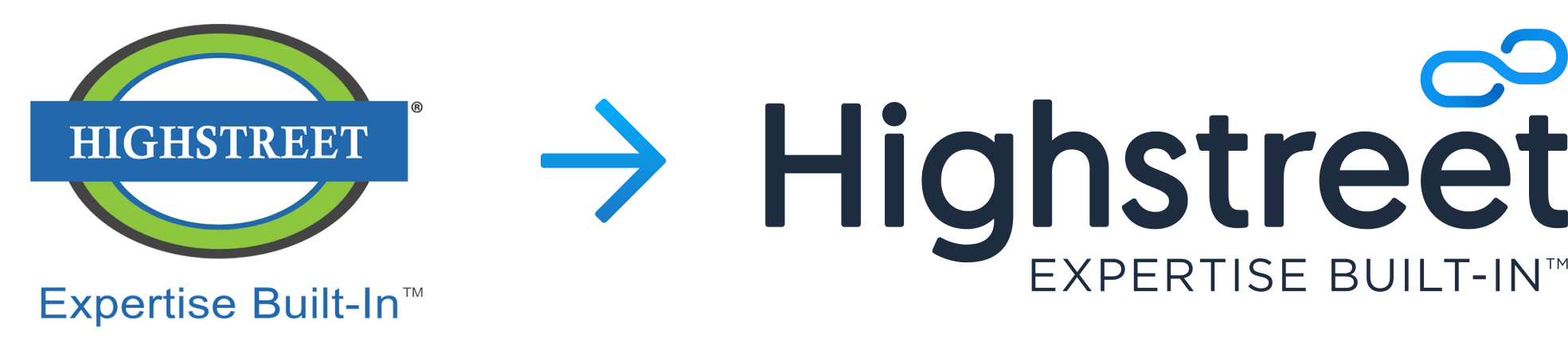The advantage of Form builder is that you can design and publish a form from the portal itself.
The following are the required steps to design and publish a form in PeopleSoft Fluid.
(This feature is only available from PS FSCM Image 20.)
- Go to ‘Employee Service Homepage’
- Click on ‘Design Form’ tile
- Input form name as EXP_FORM and click Add
- Provide Form details and Click Next
- Drag and drop ‘Text’ field on the Form and Change Field properties
- Drag and drop ‘Date’ field on the Form and Change Field properties
- Drag and drop ‘Number’ field on the Form and Change Field properties
- Drag and drop ‘Divider’ field on the Form and Change Field properties
- Drag and drop ‘Text’ field on the Form and Change Field properties
- Click on Mobile link to check the Form on small factor devices
- Click Next
- Provide Instructions – Fill Expense Details
- Click Next
- Provide Approval User list – Vice President
- Click Next
- Provide Role Name – Administrator
- Click Activate
- Click on Add to Homepage and select a Test Homepage
- Go to Test Homepage and select Expense tile
- Click on ‘Fill Out a new form’
- Provide dummy data to fill the form
- Click on Save and Submit
- Make sure Approval Status changed to ‘Pending Approval’
Source: Oracle