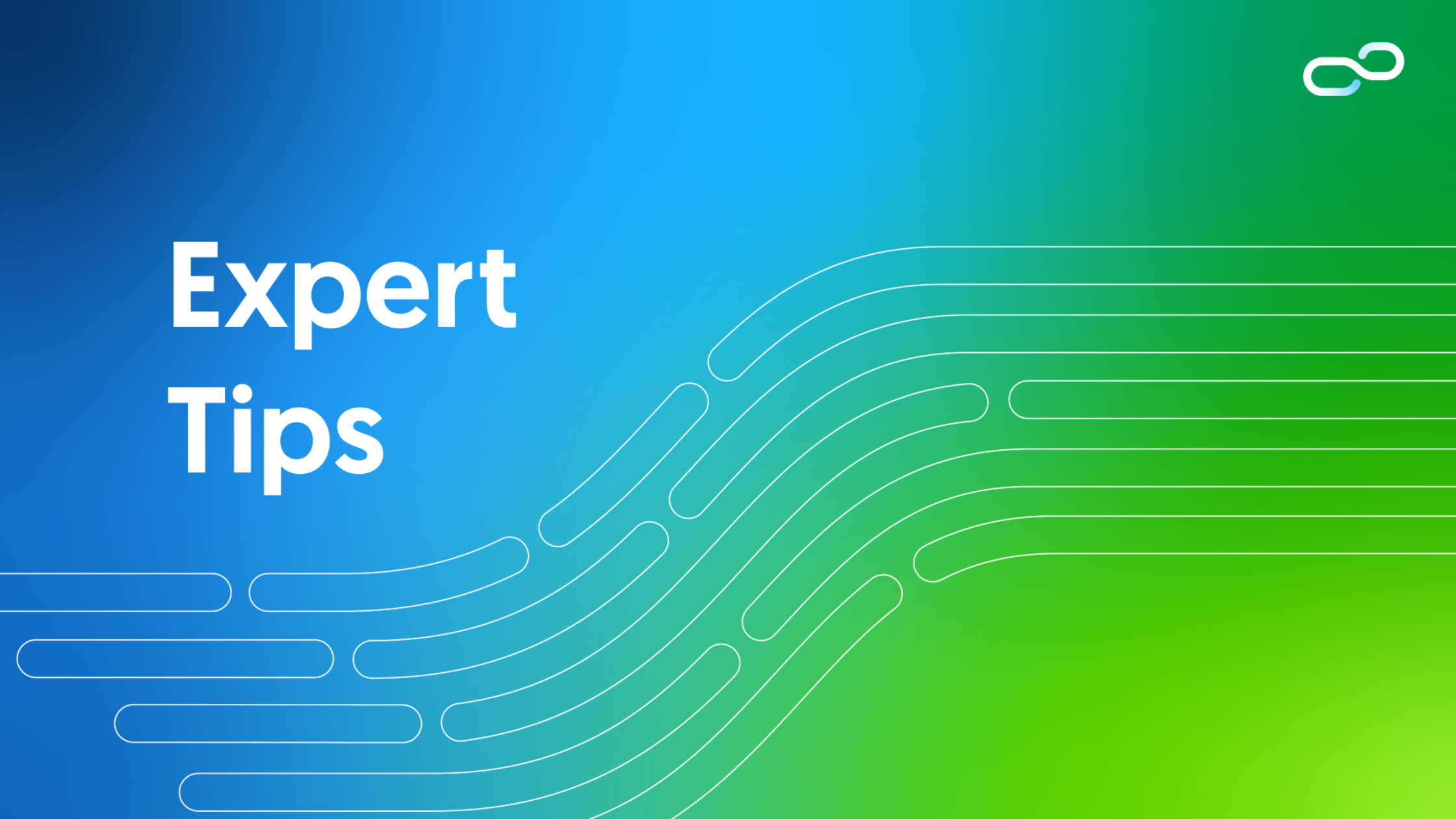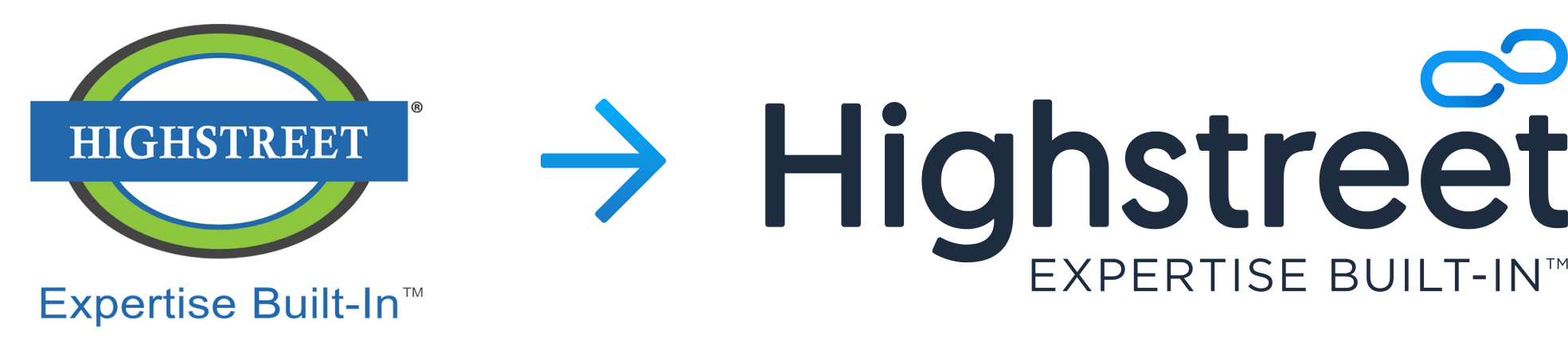Create a Pivot Grid on the Fluid Component and update Component Properties to activate Search functionality.
The following are the required steps to activate Search page functionality for an existing Fluid Component.
- Go to Navigation: Reporting Tools > Pivot Grid > Pivot Grid Wizard
- Add a new value – AJ2_SRCH_PTVOT1 and click Add
- Add Pivot Grid Title – AJ2_SRCH_PIVOT1 and click Save
- Select Data Source Type – Component
- Select Component Name – AJ2_CMP1
- Click Save
- Click Apply and then click Next
- Click Next (no change on ‘Specify Data Model Values’ page)
- Click Next (No change on ‘Specify Data Model Options’ page)
- Click Save to ensure that Pivot Grid AJ2_SRCH_PIVOT1 saved successfully
- Go to Component Properties for component AJ2_CMP1
- Go to Fluid tab and select Search Type as ‘Standard
- Go to Internet tab and radio button as ‘Search’
- Make following changes: AJ2_REC1.EMPLID = “001”; and REM AJ2_REC1.LASTUPDDTTM =
- Open record AJ2_REC1 and open field LASTUPDDTTM properties
- Uncheck checkboxes – Search Key, List Box Item
- Go to homepage and re-open tile AJ2 Cmp1
- Make sure Search page appear on the left side panel
- Click on Add button
- Make sure Emplid add page has only Emplid field shown
- Add data for EmplId – 007 and try to search same data again
Source: Oracle